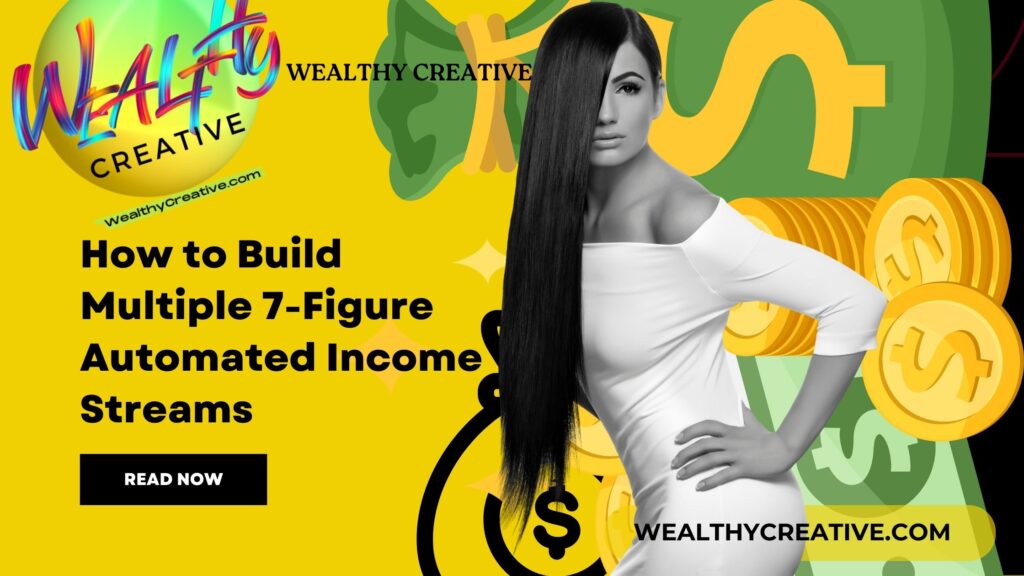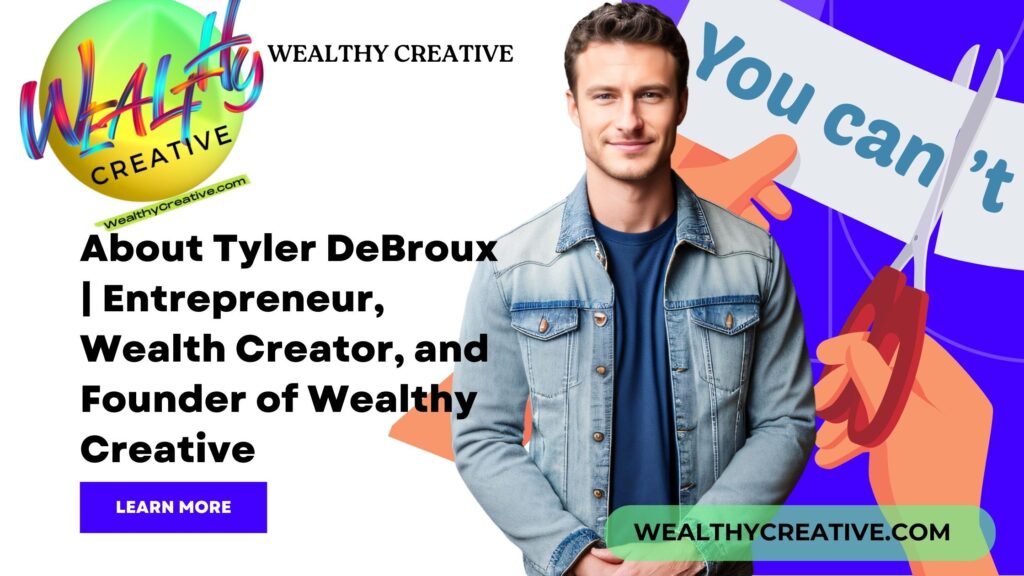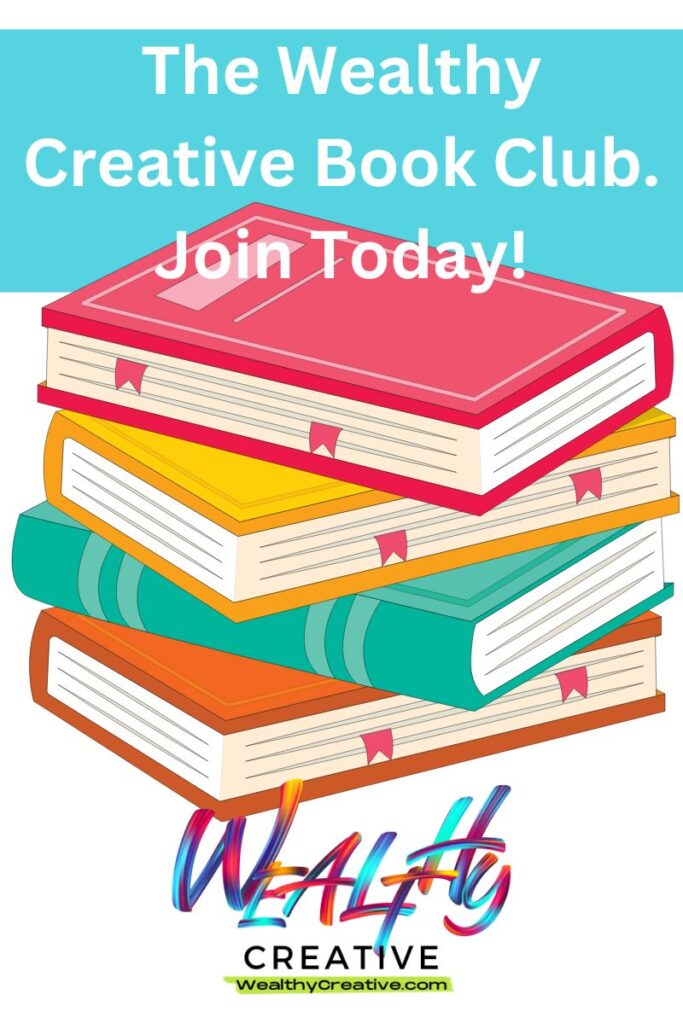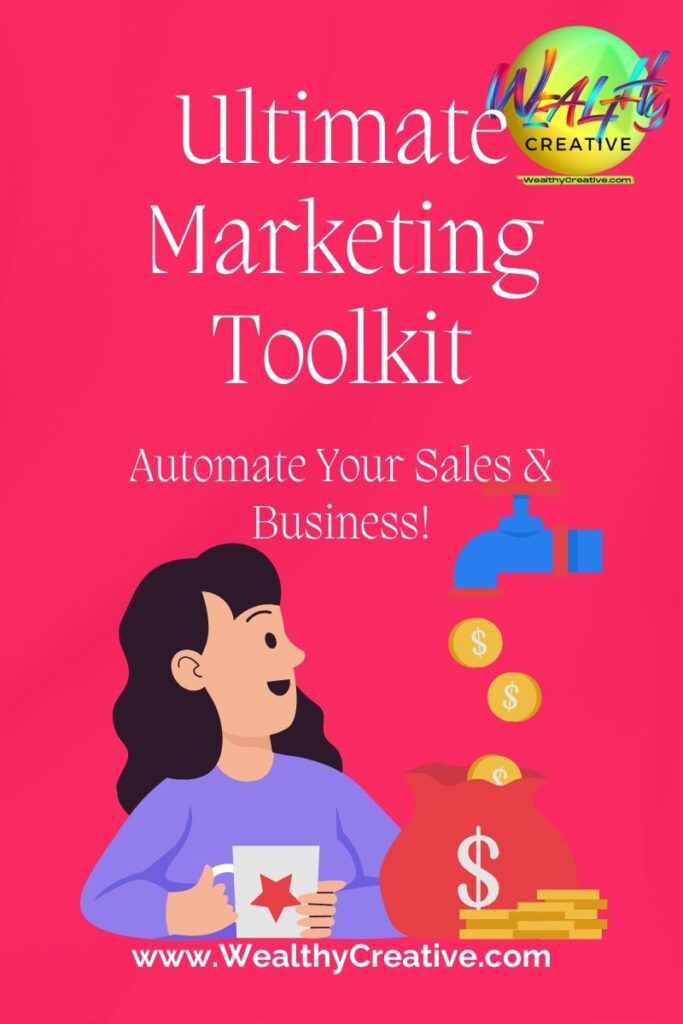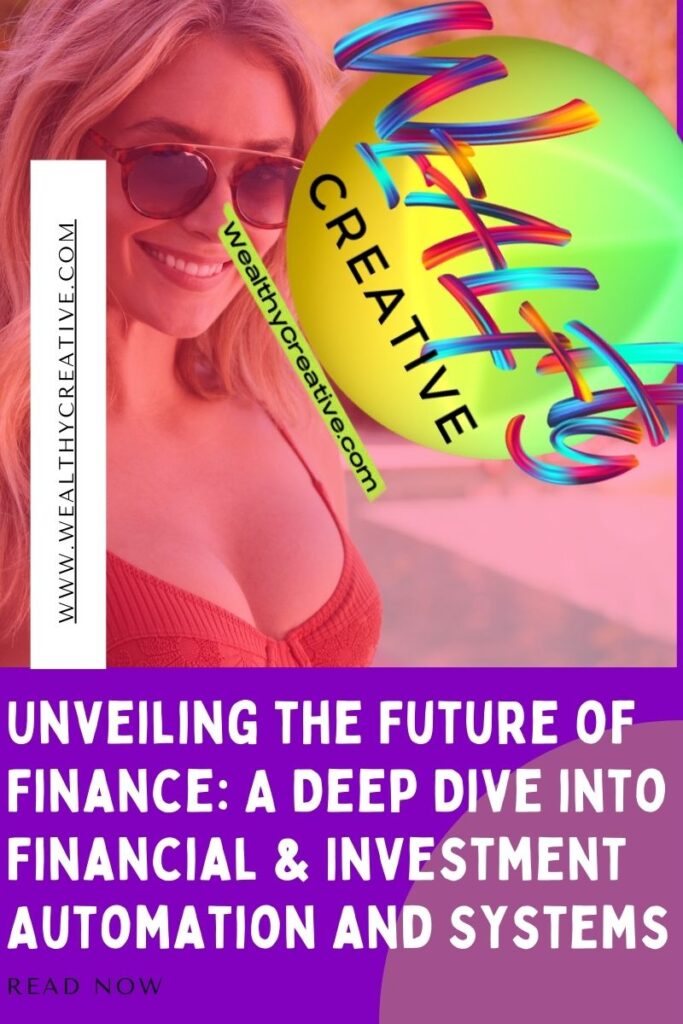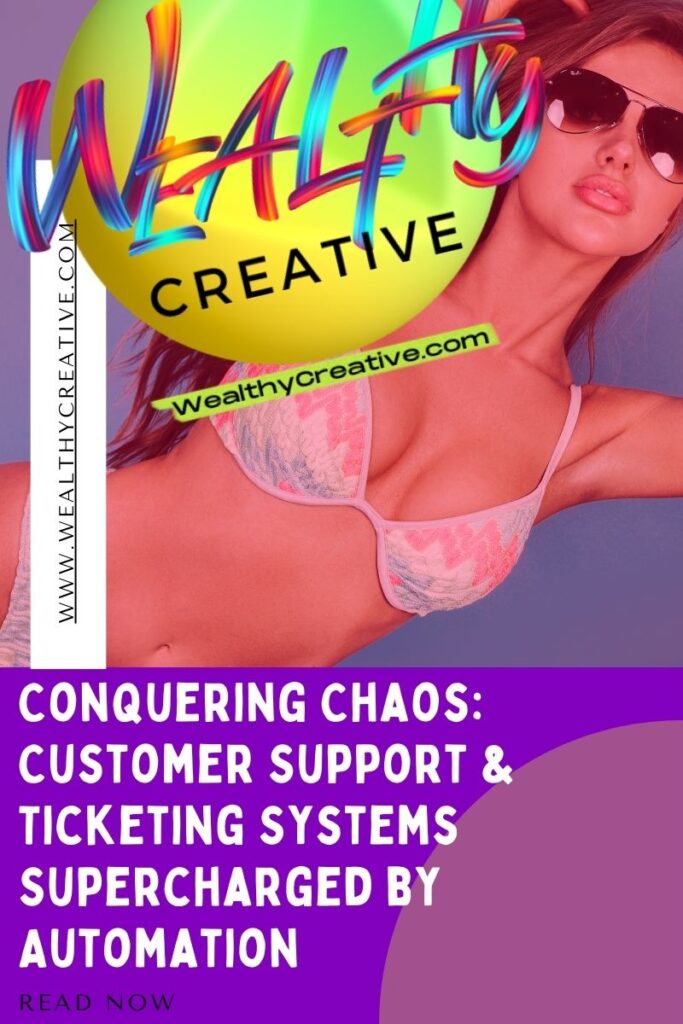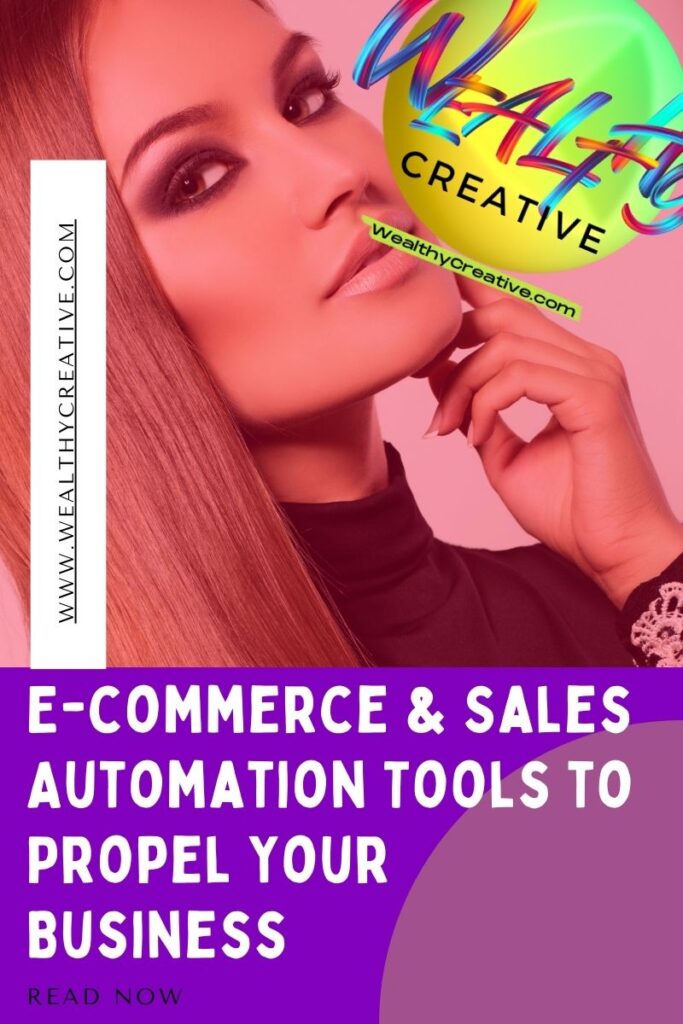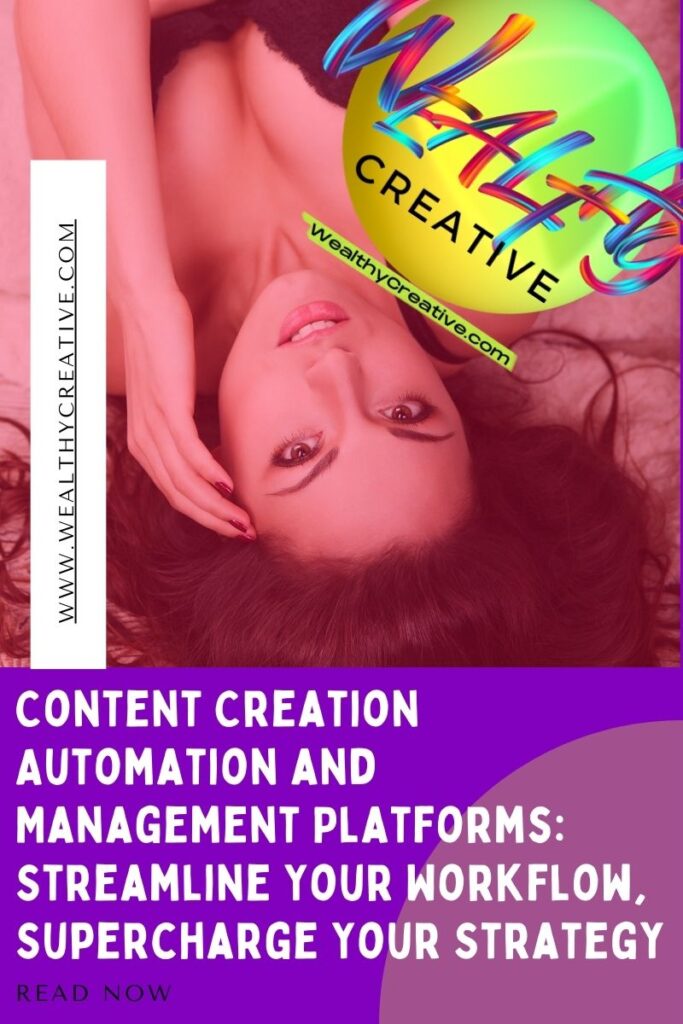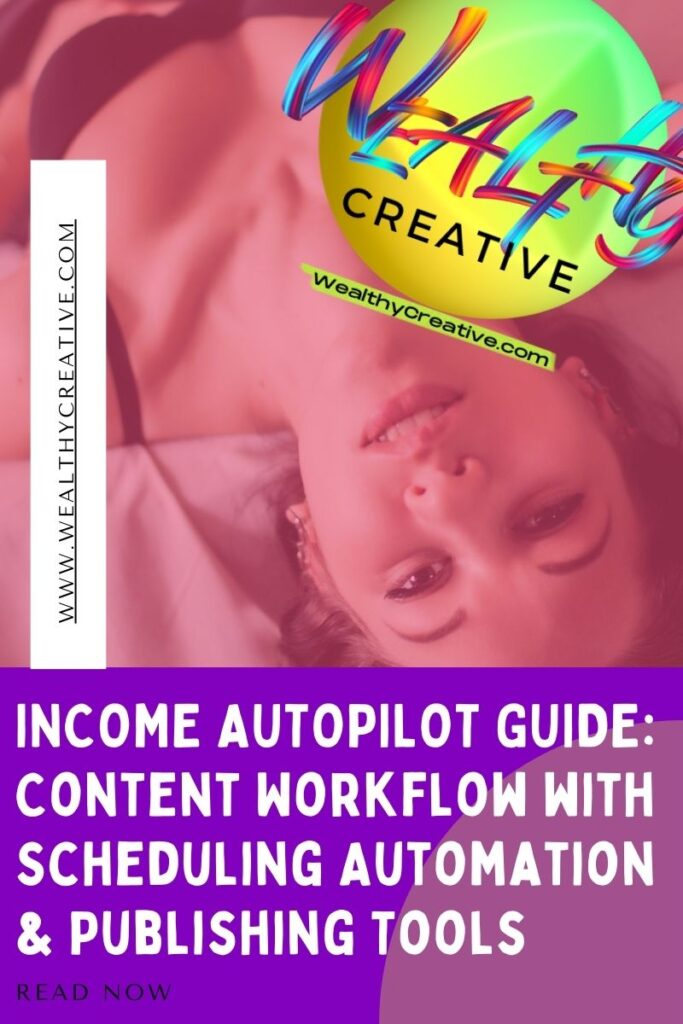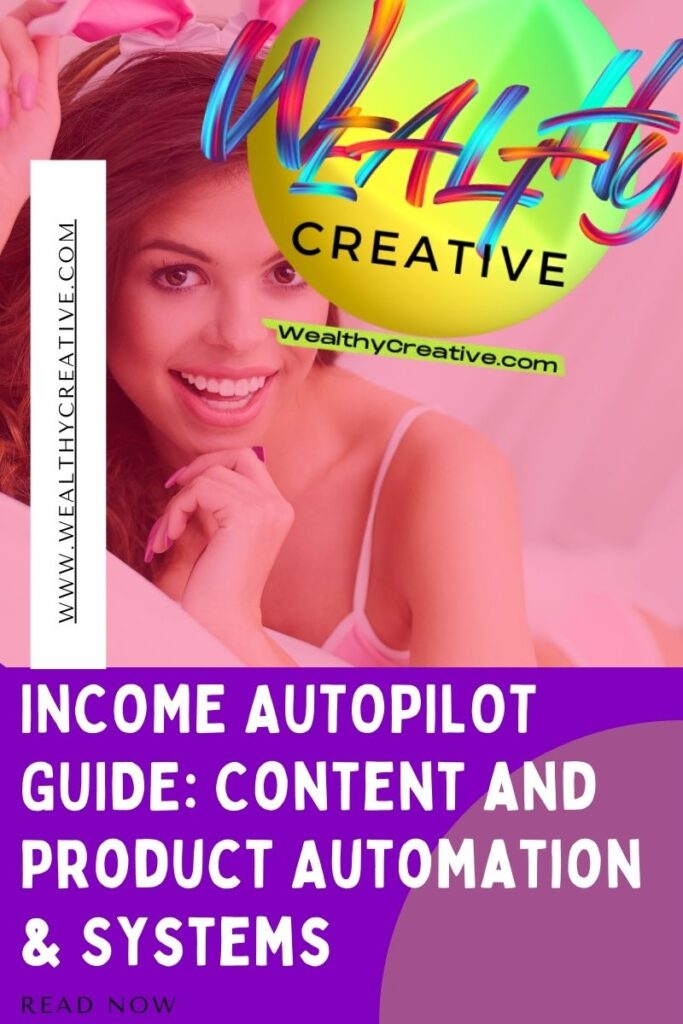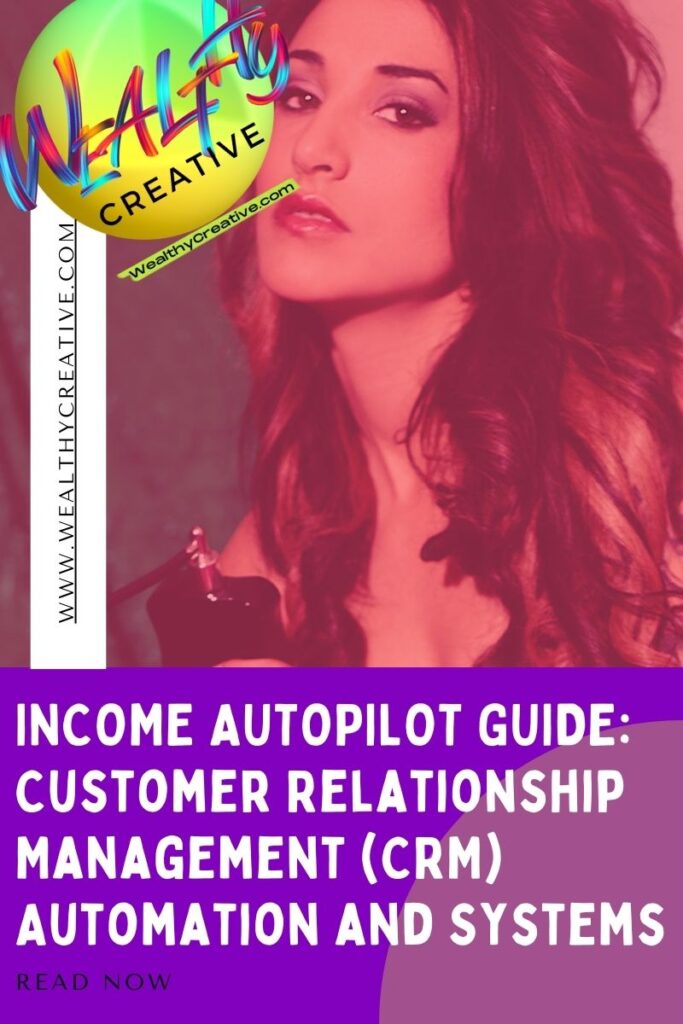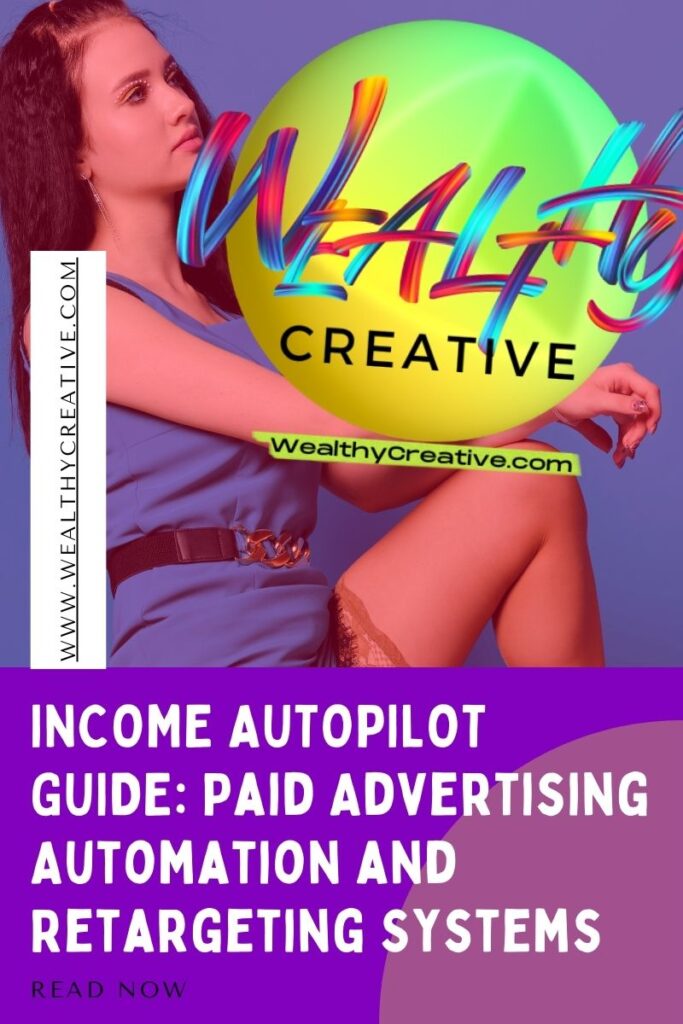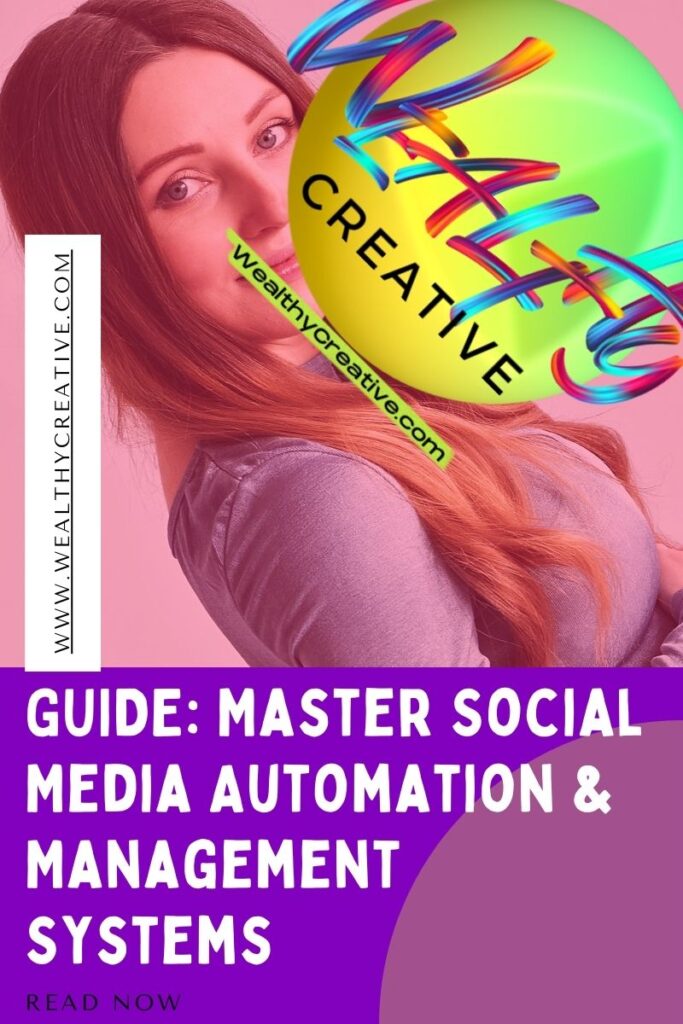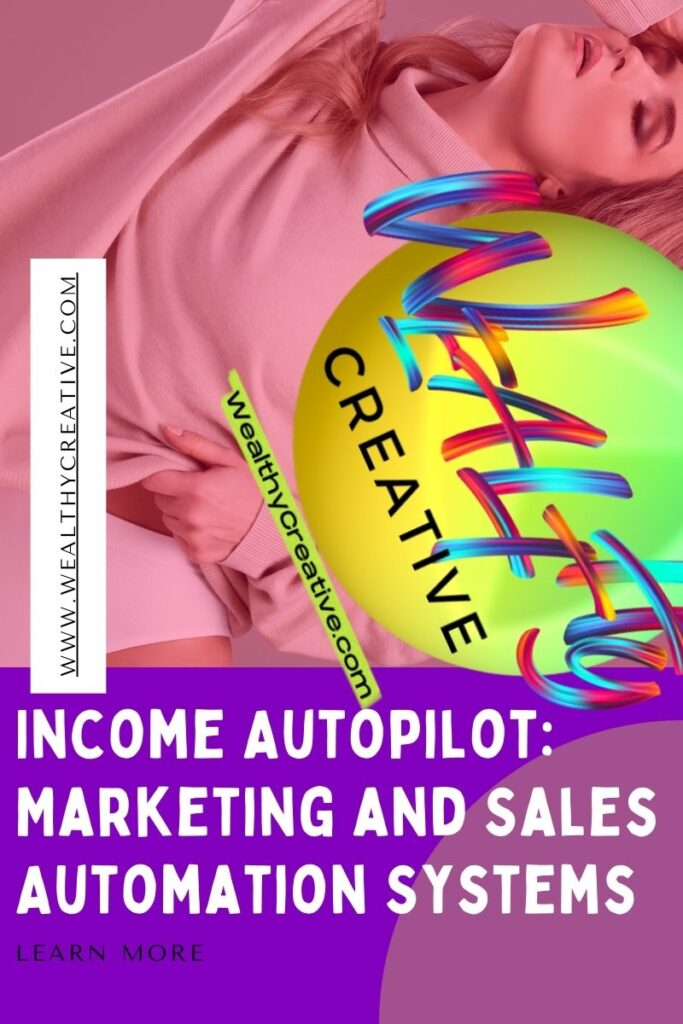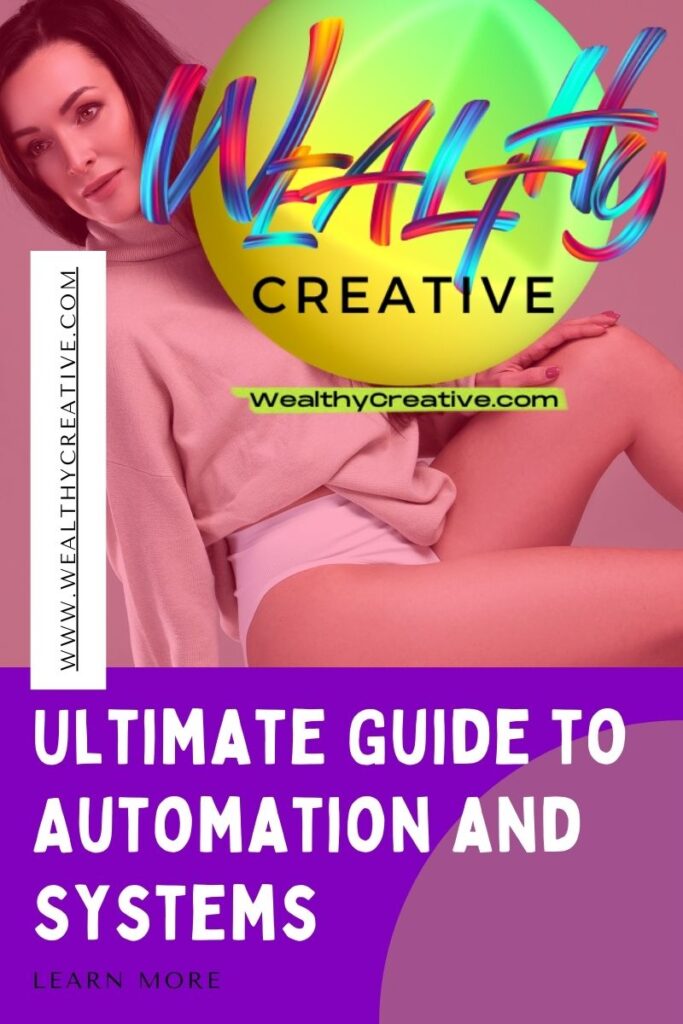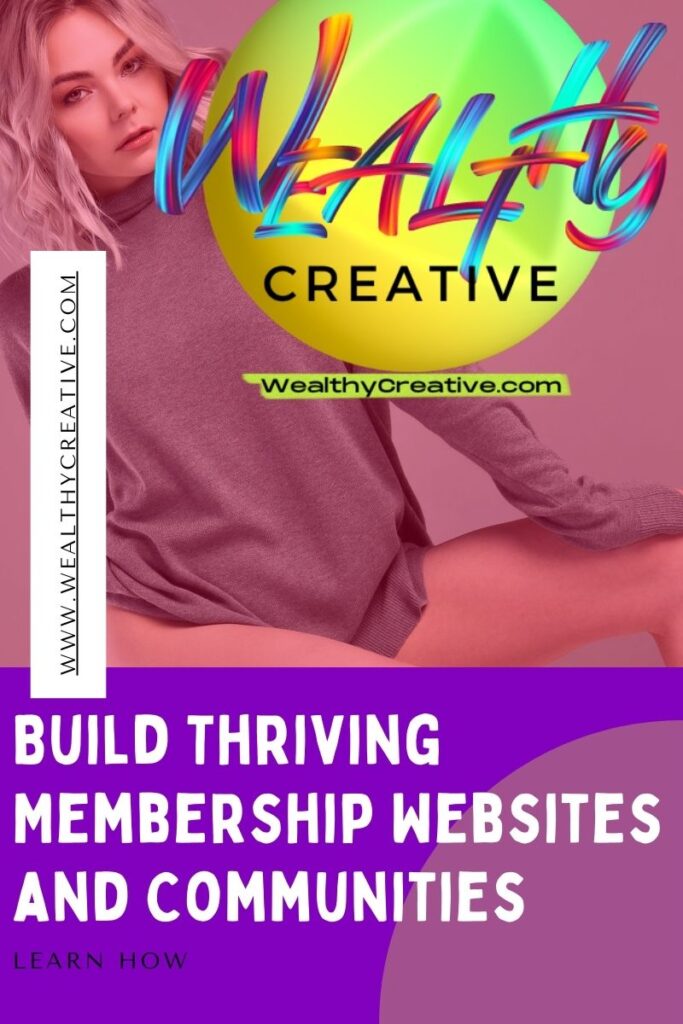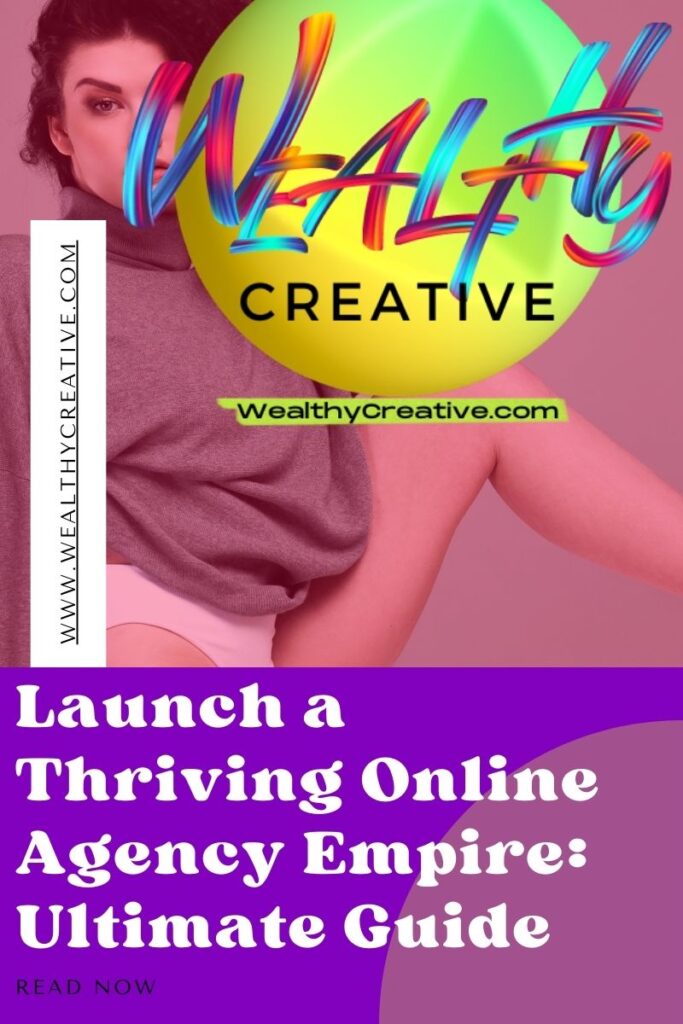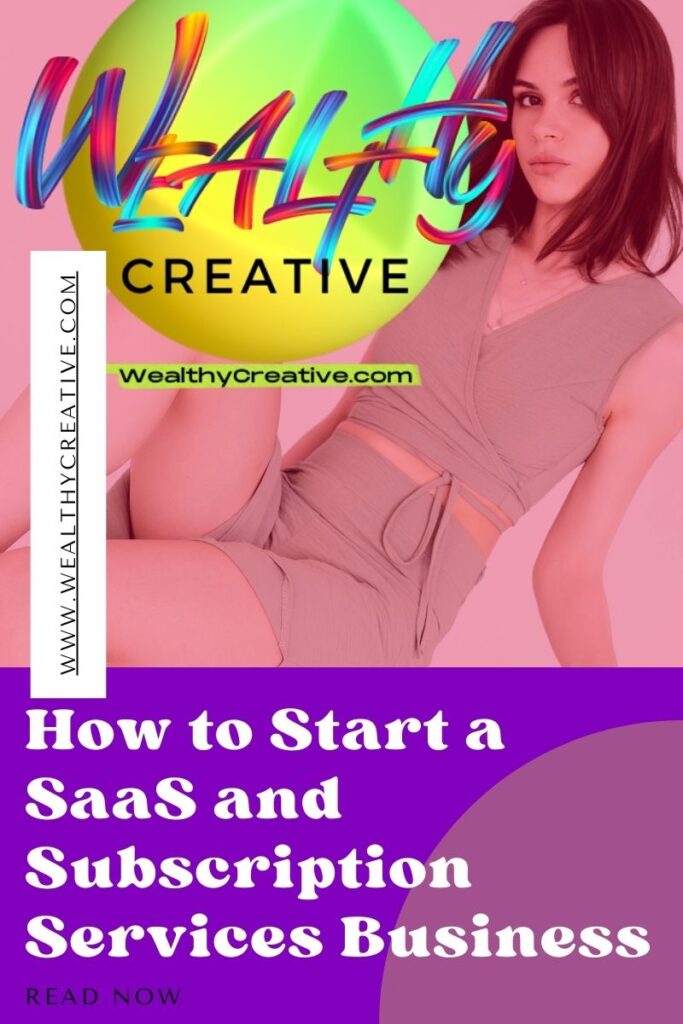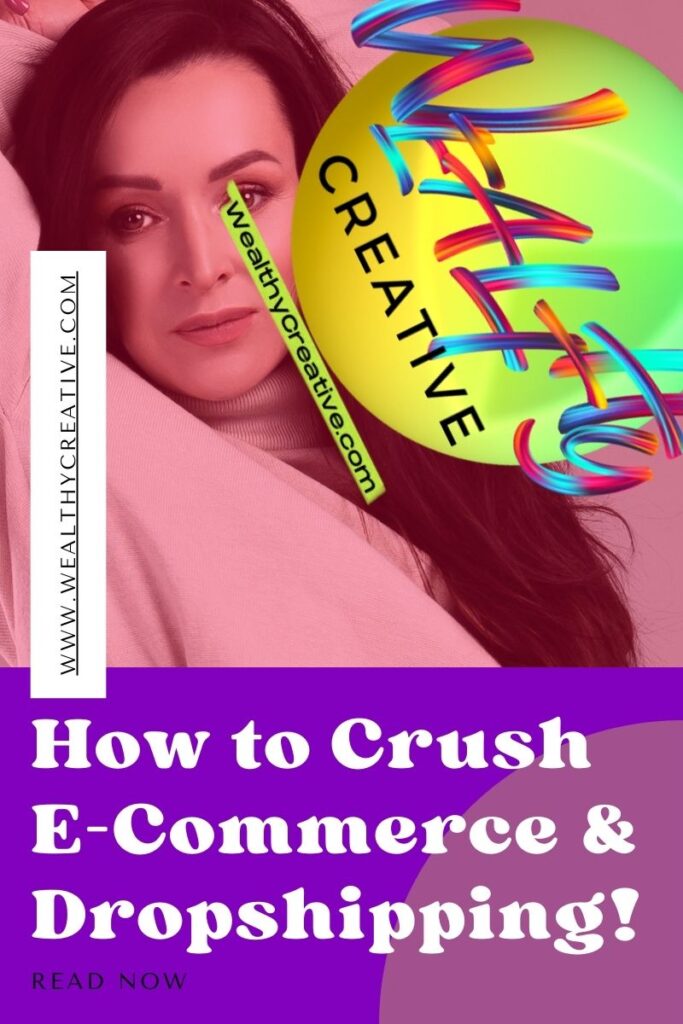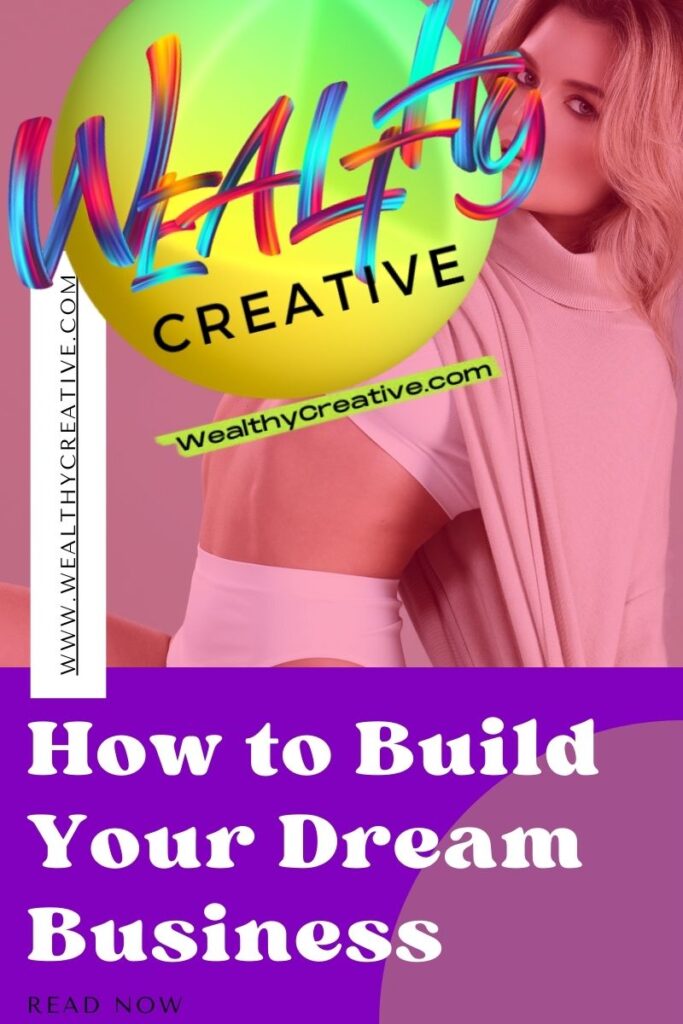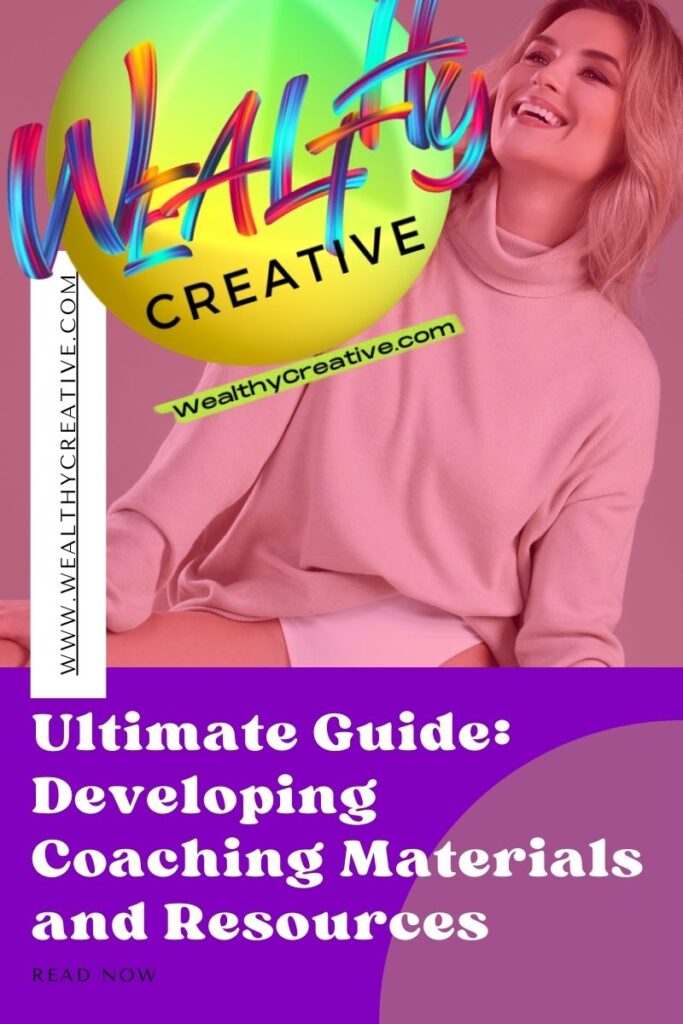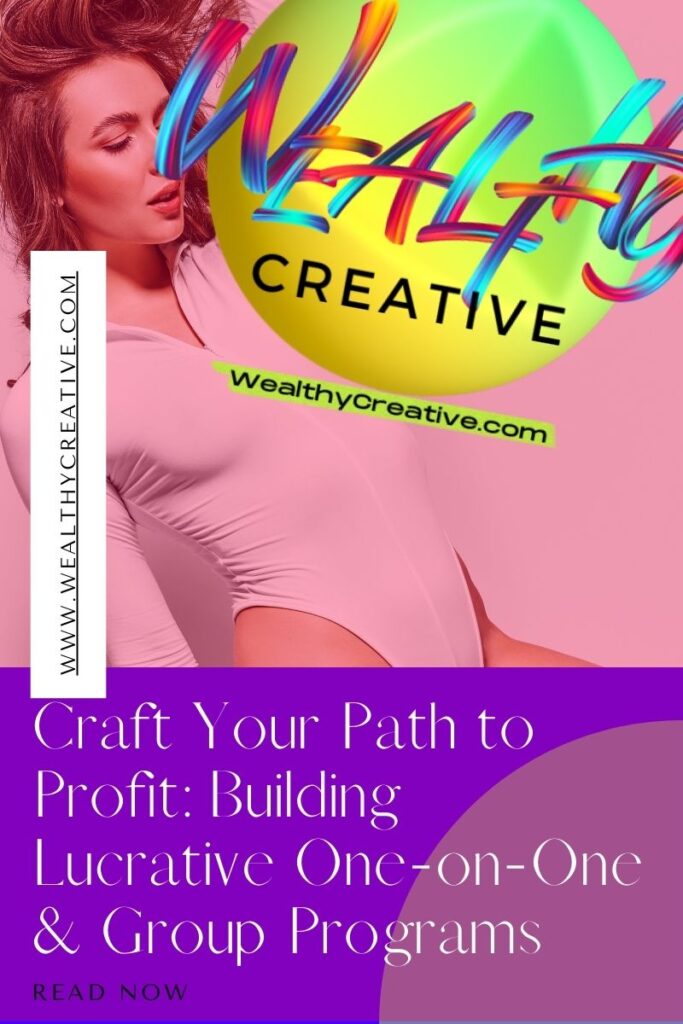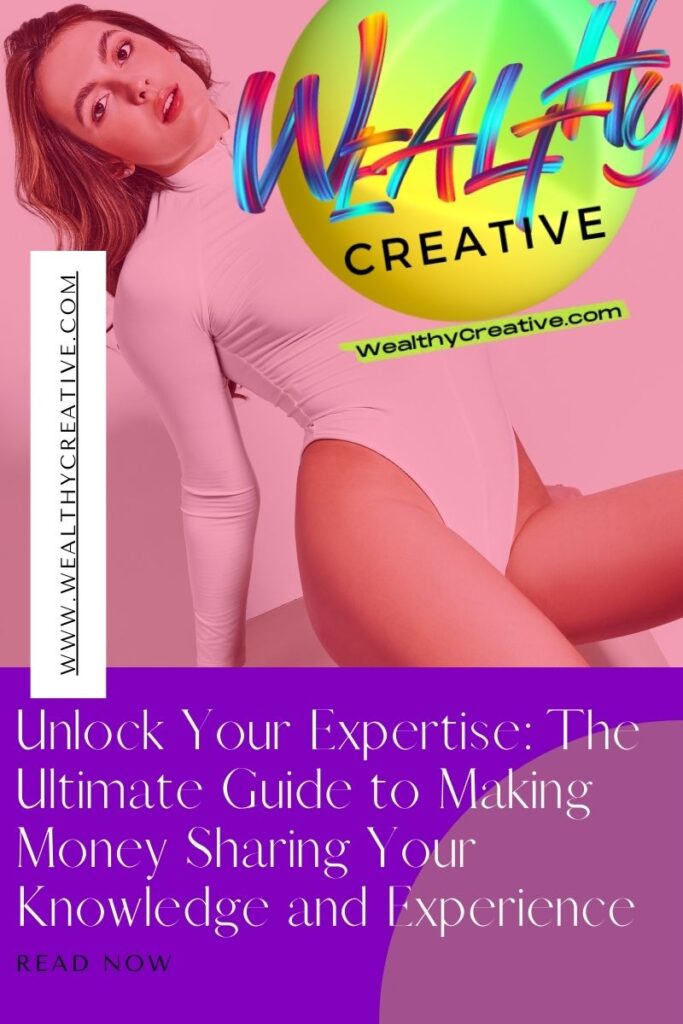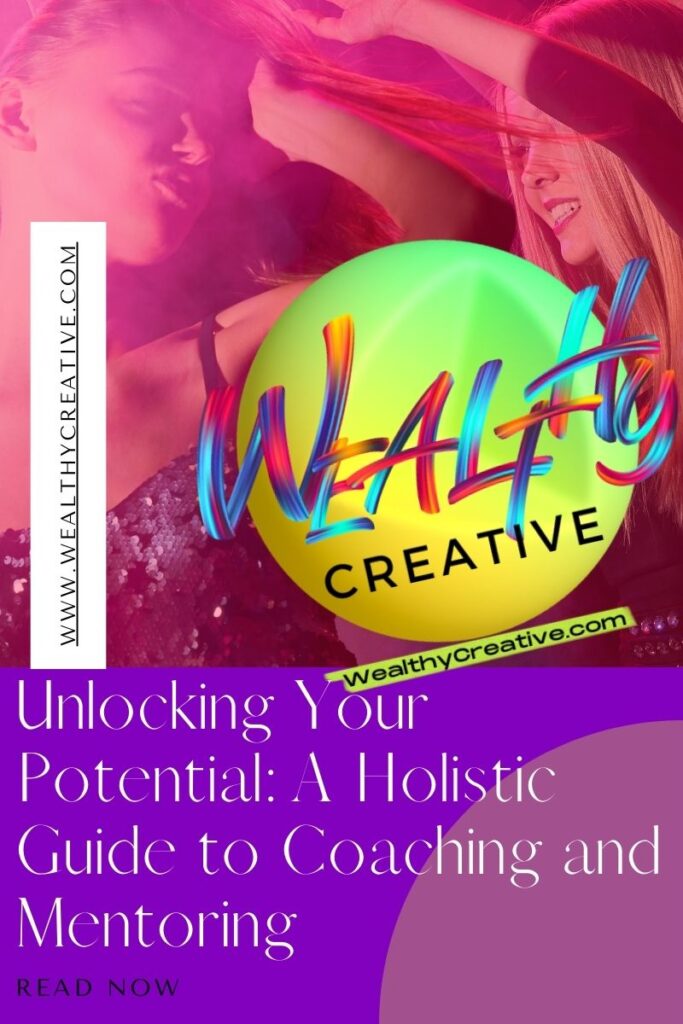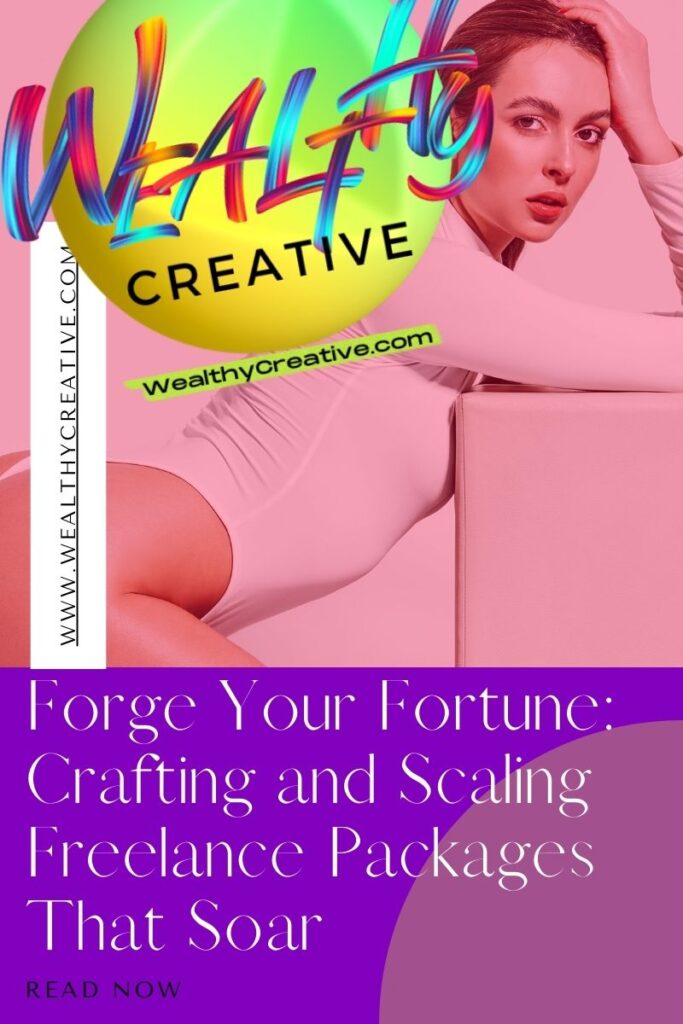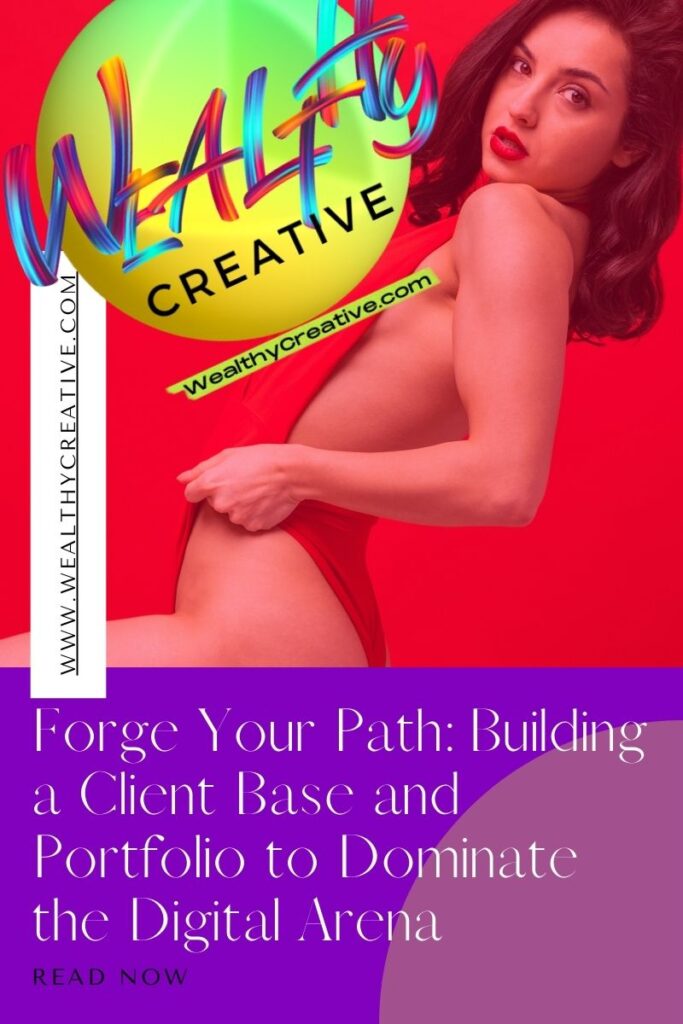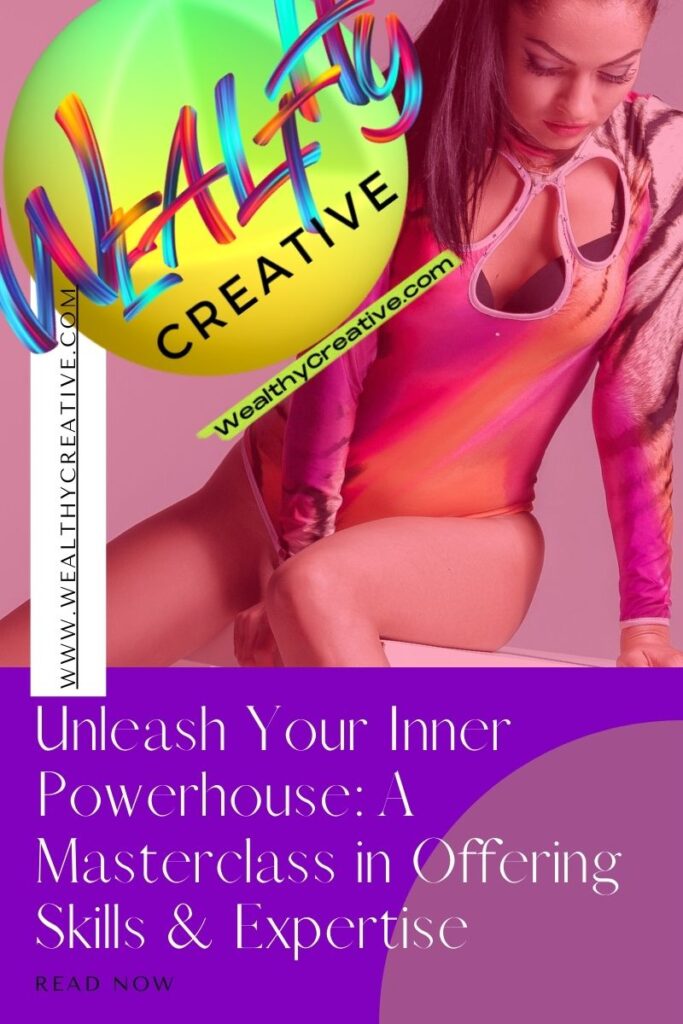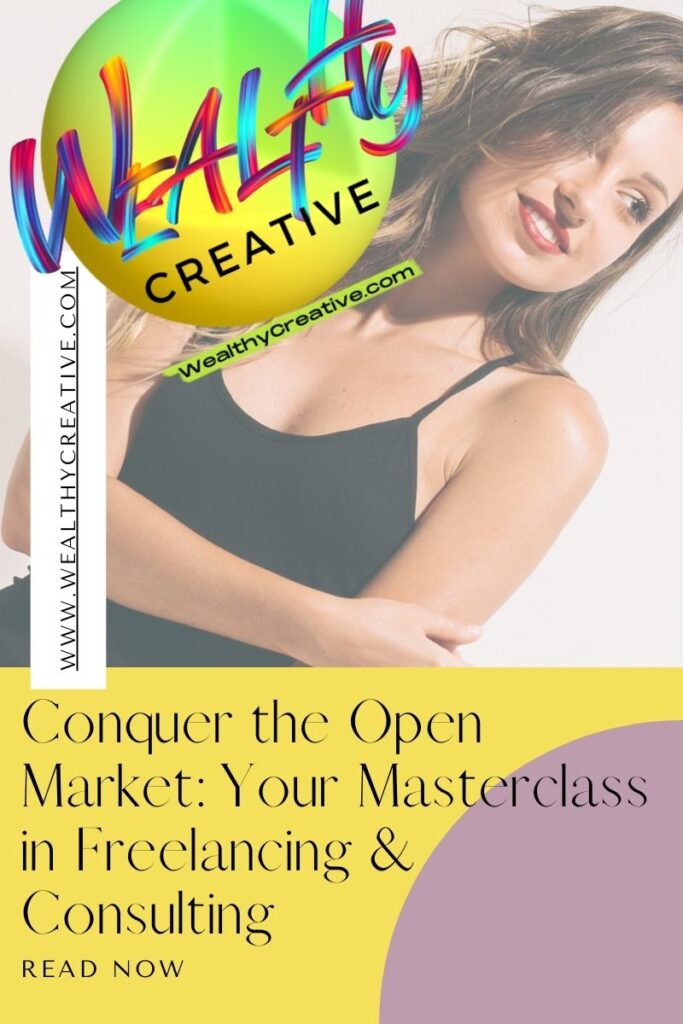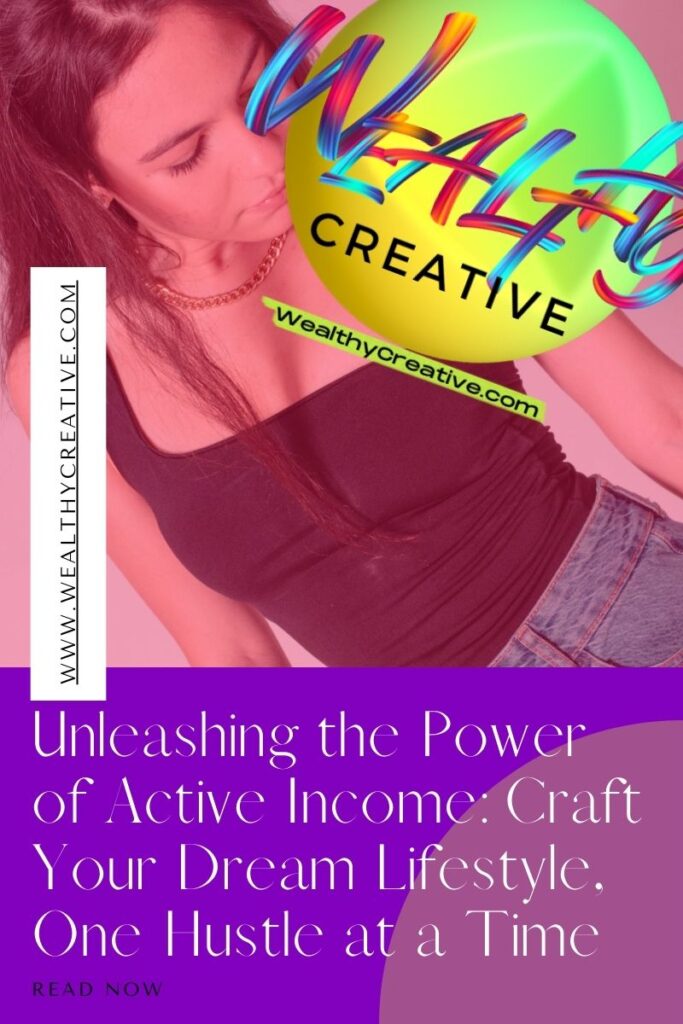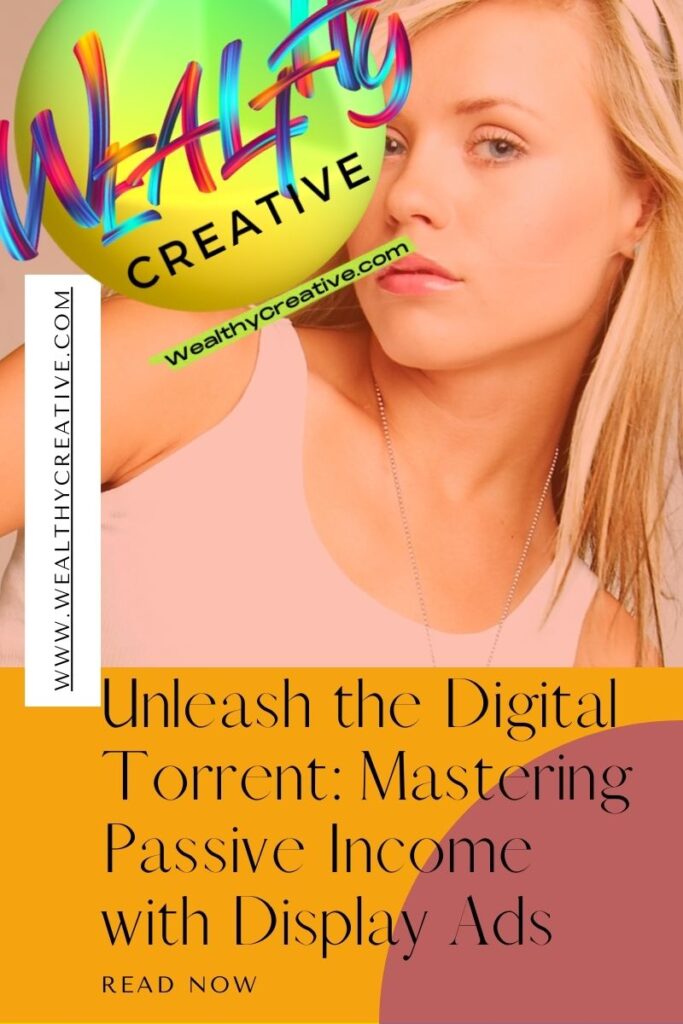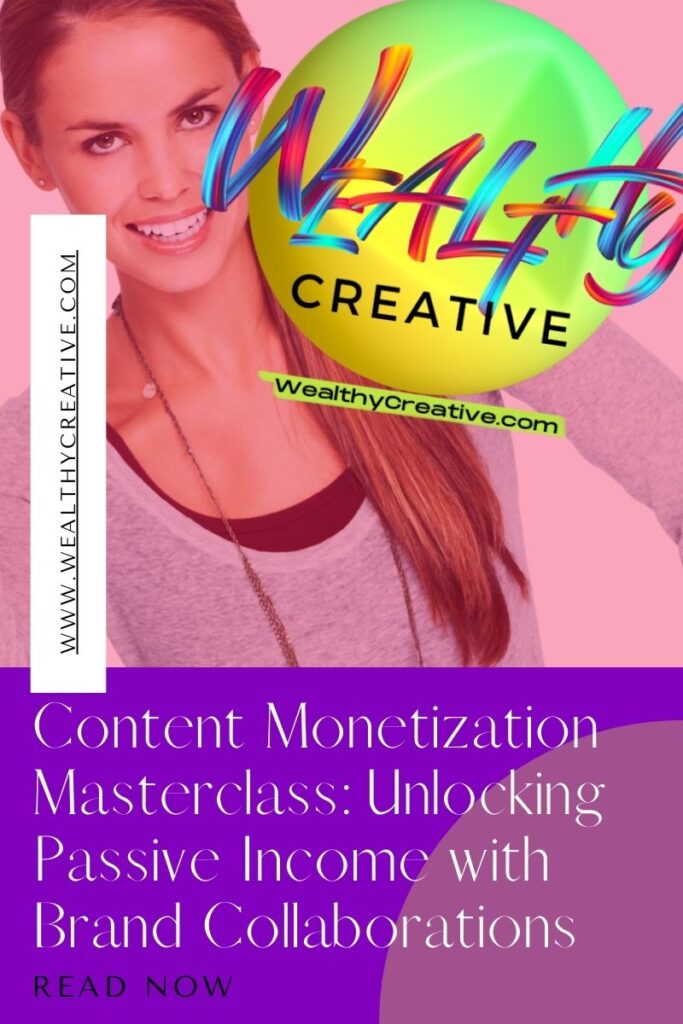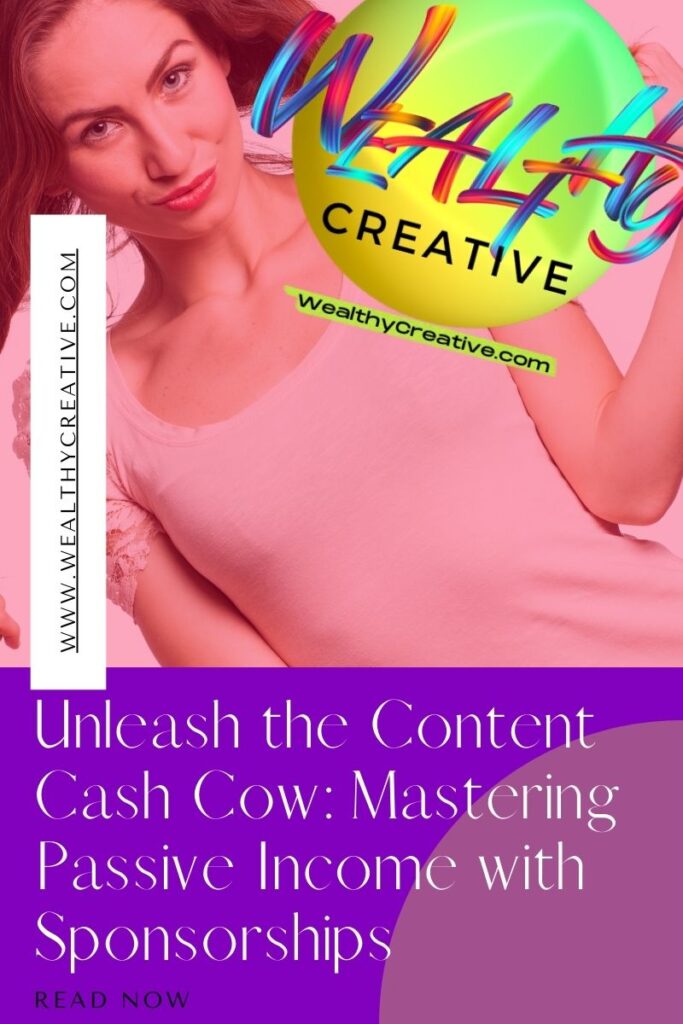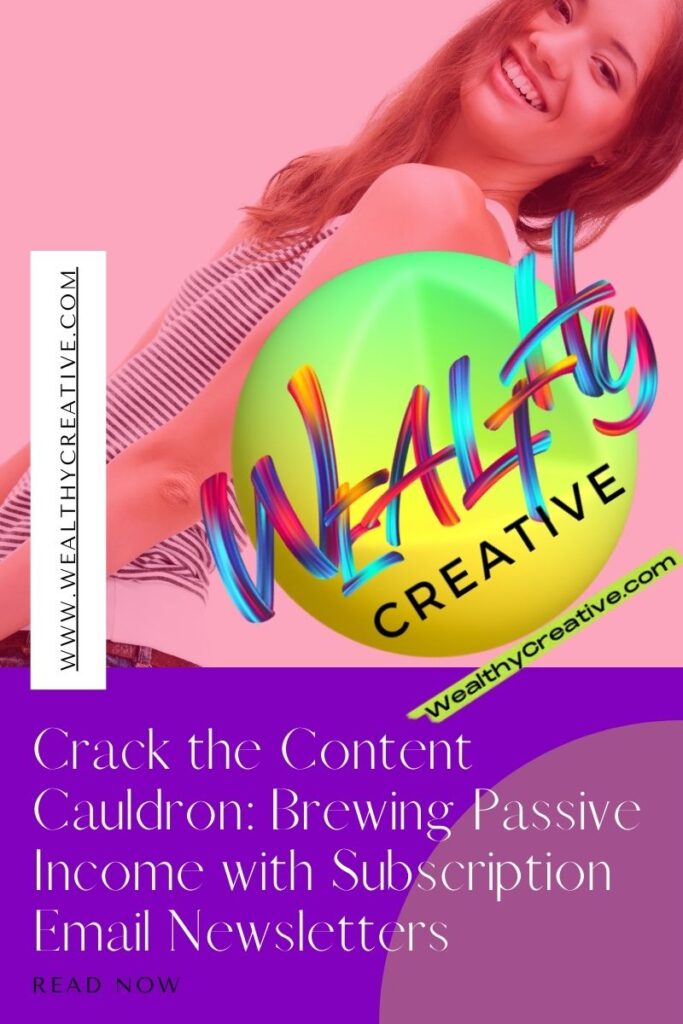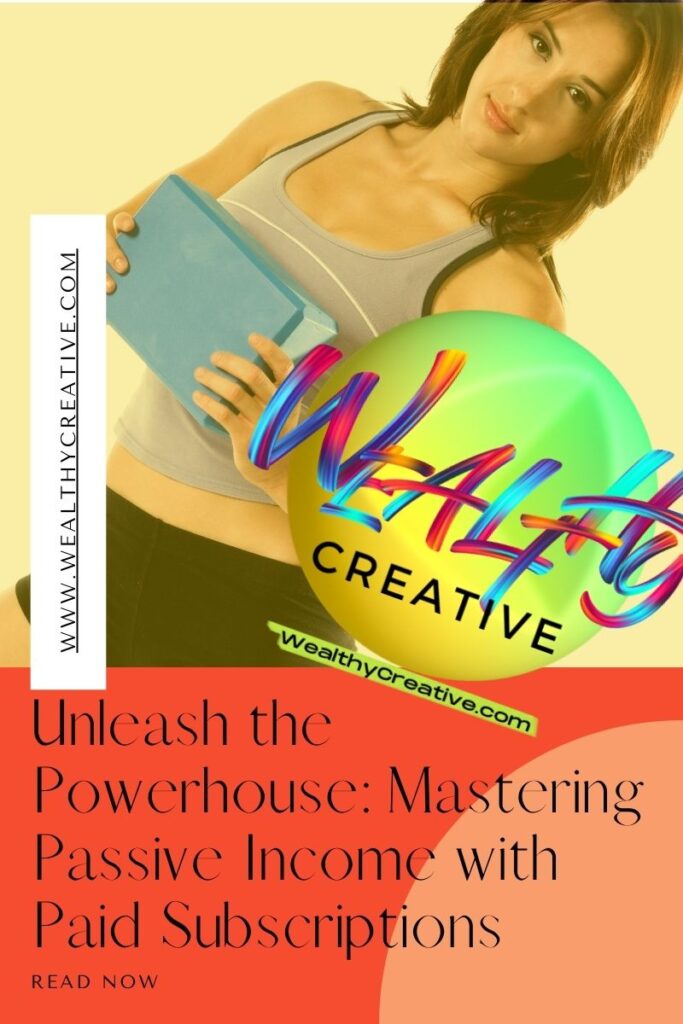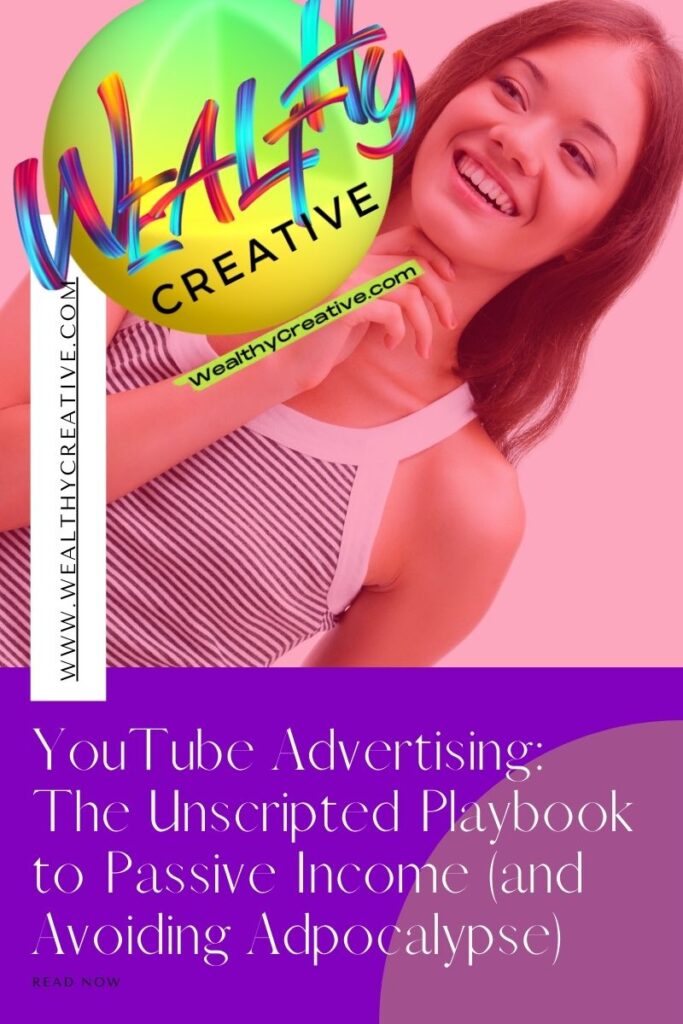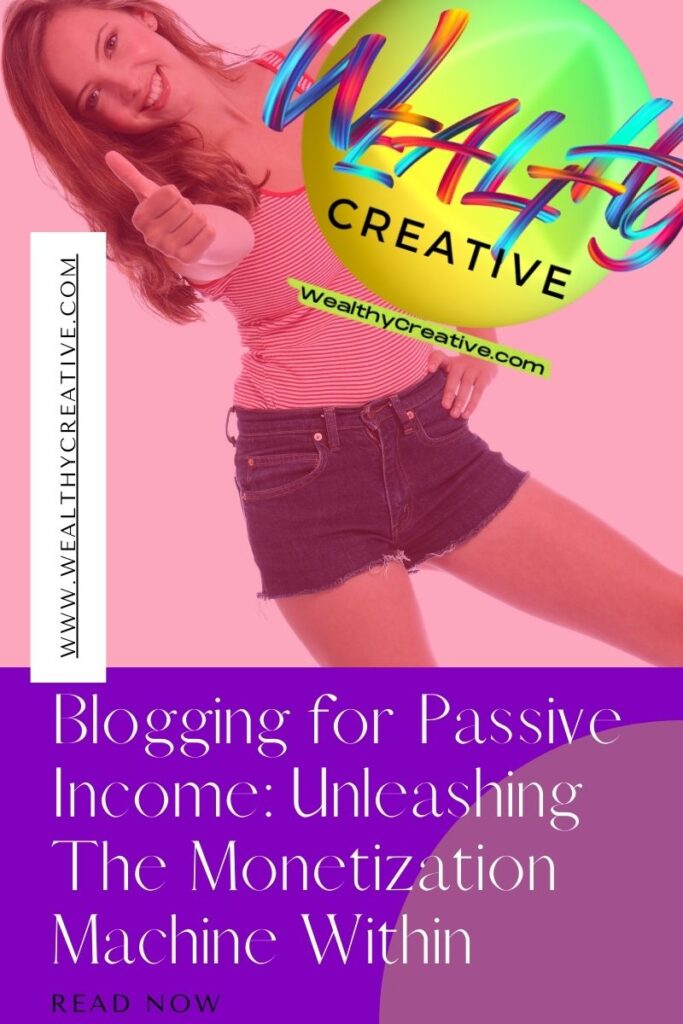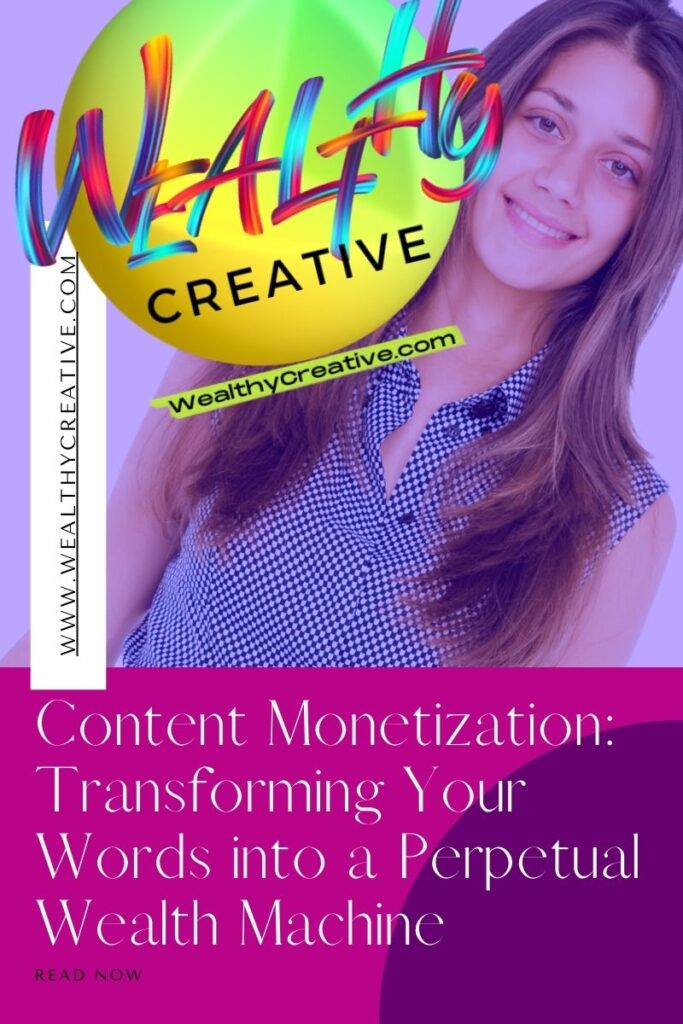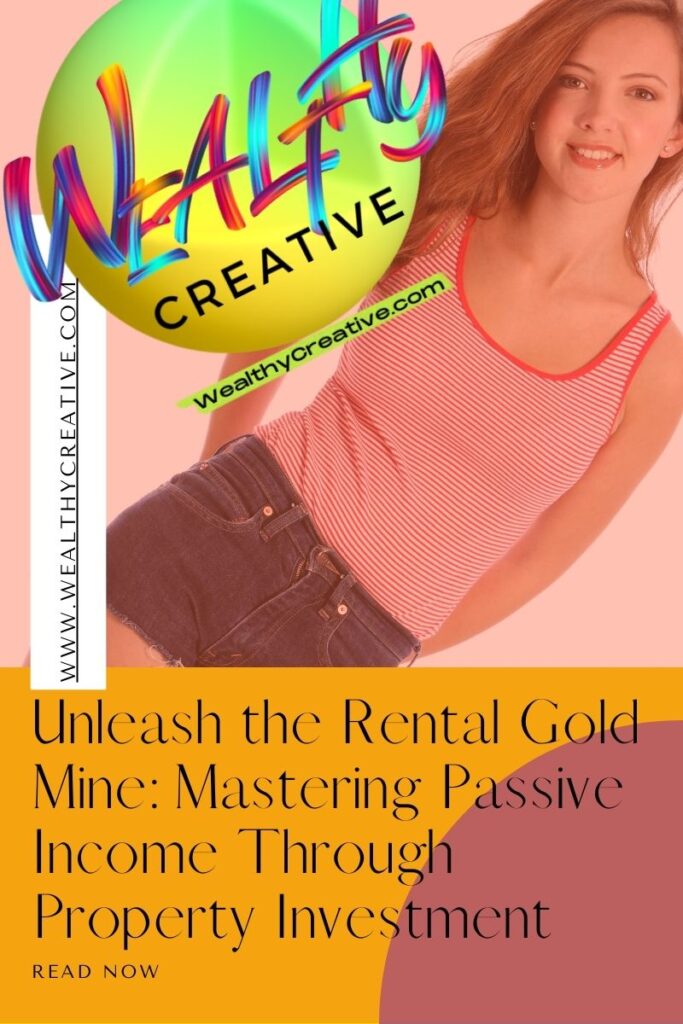A WordPress ping list notifies search engines about updates on your website, helping to increase traffic by getting your content indexed more quickly. By default, WordPress uses the Ping-o-Matic service, but you can extend your ping list to notify multiple search engines and newsfeeds.
Here is a step-by-step guide on how to add a WordPress ping list to your WordPress Website!
On a Budget? Hire Expert Content Writers & Content Creators Quickly and Cheaply Today!
Hire experts and freelancers on Fiverr for as little as $5 per job. Check out Fiverr’s freelancing expert marketplace listings now and see for yourself!
How to Add a WordPress Ping List to Your Website in 4 Easy Steps!
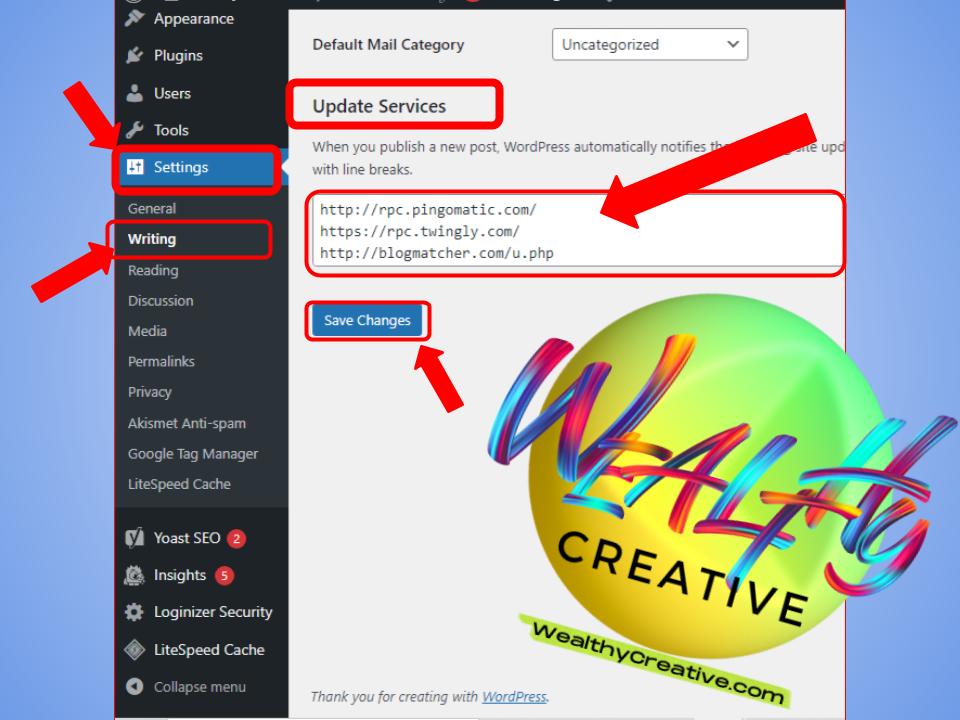
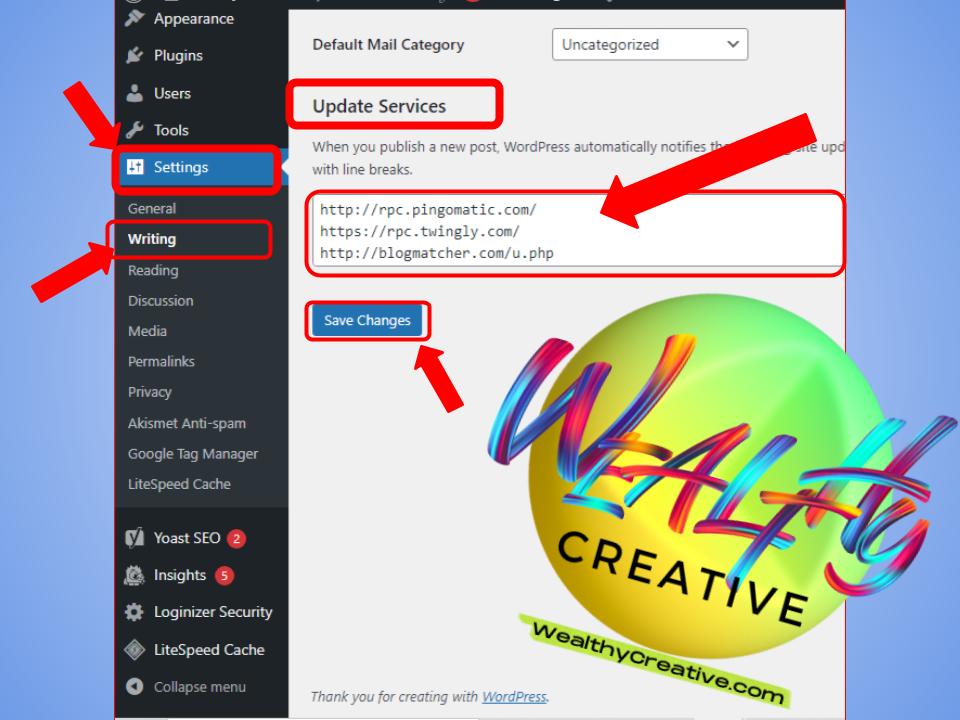
- Create a list of ping services: Gather a list of ping services that you want to notify. You can use the WordPress ping lists provided in the references, such as the one on wp-me.com, or compile your own list.
- Update your WordPress settings: In your WordPress dashboard, navigate to “Settings” and then click on “Writing.” Scroll down to the “Update Services” section.
- Add ping services: In the “Update Services” section, you’ll see a text box labeled “Update Services.” Paste your list of ping services into this text box, separating each service with a line break. Be sure to include the full list of ping services from your chosen source.
- Save your changes: Click the “Save Changes” button at the bottom of the page to apply your new ping list settings.
Remember that while a ping list can help your content get indexed more quickly, it should not be relied upon as the sole factor for improving your website’s search engine rankings. Focus on creating high-quality, original content and optimizing your site for search engines using other techniques, such as using SEO plugins and building quality backlinks.
References:
Build 7-Figure Passive Income Streams: Select Another Topic From This Automated Income Series Below to Continue Learning!
FREE AI Business Idea Generator Tool: Discover Your Next Profitable Idea!
Searching for new business inspiration? Our FREE AI Business Idea Generator Tool and browser-based software delivers 10 unique startup ideas to fuel your next business venture. Read below to find…
How to Build Multiple Passive Income Streams Online with Automation Tools – Beginners Guide!
Introduction to Building Multiple Online Passive Income Streams with Automation Tools for Beginners Dreaming of a life where financial worries are a thing of the past? Building multiple 7-figure income…
About Tyler DeBroux | Entrepreneur, Wealth Creator, and Lifestyle Design Expert
About Tyler DeBroux Hey there! I’m Tyler DeBroux, the creative force and founder behind Wealthy Creative. My journey to where I am now has been anything but ordinary, and I’m…
The Wealthy Creative Best Books List
The Gilded Reader: A Book Club for the Discerning Creative Welcome, fellow creative minds and patrons of the finer things! This book club is curated for those who crave intellectual…
Ultimate Business & Marketing Automation Toolkit: The Best Tools & Software to Dominate Your Market!
Your Ultimate Business & Marketing Automation Toolkit! Are you tired of juggling a million different marketing tools? Do you feel like your campaigns are scattered and ineffective? Then it’s time…
Ultimate Guide to Managing Your Finances with Budgeting & Expense Tracking Automation Software & Apps
Ultimate Guide to Managing Your Finances with Budgeting & Expense Tracking Automation Software & Apps Conquer Financial Chaos & Master Money Management Automation: Your Ultimate Guide to Budgeting & Expense…
Unveiling the Future of Finance & Money Management: A Deep Dive into Financial & Investment Automation and Systems (FIAS)
Unveiling the Future of Finance & Money Management: A Deep Dive into Financial & Investment Automation and Systems (FIAS) Financial & Investment Automation: Revolutionizing Your Money Management | Ultimate GuideDive…
Conquering Chaos: Customer Support & Ticketing Systems Supercharged by Automation
Ultimate Business Guide: Customer Support & Ticketing Systems Supercharged by Automation Elevate Customer Support: Automation & Ticketing Systems Guide!Unleash the power of automation & ticketing systems to streamline your customer…
Ultimate Passive Income Stream Guide: eCommerce & Sales Automation Tools to Propel Your Business
Ultimate Passive Income Stream Guide: Sales & eCommerce Automation Tools to Propel Your Business Conquer E-commerce: Master Sales Automation Tools & Systems for Explosive Growth!Unleash the power of e-commerce &…
Content Creation Automation and Management Platforms: Streamline Your Workflow, Supercharge Your Content Strategy
Ultimate Guide to Content Creation Automation and Management Platforms (CCAMPs): Streamline Your Business Workflow, Supercharge Your Marketing Strategy Supercharge Your Content Marketing Strategy: Mastering CCAMPs for Growth & Efficiency (Ultimate…
Conquering Chaos: Mastering Your Content Workflow with Scheduling Automation and Publishing Tools
Conquering Chaos: Mastering Your Content Workflow with Scheduling Automation Tools and Content Publishing Automation Software Conquer Content Systems & Workflow: Master Content Scheduling Software & Content Publishing Automation ToolsDitch the…
Product and Content Automation & Systems: The Ultimate Guide to Streamlining Your Workflow
Product and Content Automation & Systems: The Ultimate Guide to Streamlining Your Workflow Content & Product Automation Systems: The Ultimate Guide to Streamlining & Optimizing Your Business Workflow!Discover how content…
Unleashing Efficiency: Ultimate Guide to Customer Relationship Management (CRM) Automation and Systems
Unleashing Efficiency: Ultimate Guide to Customer Relationship Management (CRM) Automation and Systems Enhance Your Customer Experience: The Ultimate Guide to CRM Automation & Systems!Discover how CRM automation empowers your business…
Ignite ROI & Conversions: Ultimate Guide to Paid Advertising Automation & Retargeting Systems
Ignite ROI & Conversions: Ultimate Guide to Paid Ad Automation & Retargeting Systems Conquer the Clickstream: Paid Ads Automation & Retargeting Systems for ROI Explosion (Ultimate Guide)Unleash the power of…
Social Media Automation Mastery: Schedule, Engage, & Analyze Like a Pro (Ultimate Guide)
Dominating Digital Marketing: Mastering Social Media Automation, Scheduling & Management Systems and Tools (Ultimate Social Media Guide) Master Social Media with Automation: Ultimate Guide to Social Media Management, Scheduling, Engagement,…
Unleashing Efficiency: Mastering Email Marketing & Sales Funnel Automation Systems (Ultimate Guide)
Unleashing Efficiency: Mastering Email Marketing & Sales Funnel Automation Systems (Ultimate Guide) Conquer Sales and Conversions: The Ultimate Guide to Email Marketing & Sales Funnel AutomationUnleash the power of automation!…
Conquer the Customer Journey: Mastering Sales and Marketing Automation Systems
Conquer the Customer Journey: Mastering Sales and Marketing Automation Systems Dominate the Digital Battlefield: Mastering Marketing & Sales Automation!Unleash the power of automation! Discover how to boost leads, conversions, and…
Automation & Systems: Orchestrate Efficiency, Elevate Your World (Ultimate Guide)
Automation & Systems: Orchestrate Efficiency, Elevate Your World (Ultimate Guide) Orchestrating Efficiency Systems: What is Automation? Imagine a world where mundane tasks melt away, replaced by the smooth, silent symphony…
Unleashing the Power of Pixels: How to Build Profitable Membership Websites, Subscription Services Businesses & Online Communities
Unleashing the Power of Pixels: How to Build Profitable Membership Websites, Subscription Services Businesses & Online Communities Conquer the Online Landscape: Build a Thriving Membership Website & CommunityDitch the feast-or-famine…
Launch Your Online Agency Empire: SEO Secrets, Client Magic, & Growth Strategies! (Ultimate Guide)
How to Launch Your Online Agency Empire: SEO Secrets, Client Magic, & Growth Strategies! (Ultimate Guide) From Niche Domination to Click-Magnet Empire: Master the Art of Launching Your Online AgencyDitch…
Conquer the Recurring Revenue Business Model in the Cloud: How to Make Money Selling SaaS and Subscription Services – Ultimate Passive Income Guide & Playbook!
Conquer the Recurring Revenue Business Model in the Cloud: How to Make Money Selling SaaS & Subscription Services – Ultimate Passive Income Guide & Playbook! Conquer the Cloud: Master SaaS…
Ultimate Guide to E-Commerce & Dropshipping Business: A Combination of Scalability, Innovation, & Profits in the Digital Marketplace
Ultimate Guide to E-Commerce & Dropshipping Business: A Dance of Innovation in the Digital Marketplace Unlock E-Commerce Freedom: The Complete Dropshipping Business Blueprint for Aspiring Online Entrepreneurs!Tired of the 9-to-5…
Dominating Online Business & eCommerce: Ultimate Guide to Building Your Dream Business & Achieving Financial Freedom
Dominating Online Business & eCommerce: Ultimate Guide to Building Your Dream Business & Achieving Financial Freedom Conquer Digital Entrepreneurship & Ecommerce: Your Guide to Building a Thriving Online Business |…
Make Money While Empowering Others: The Ultimate Guide to Creating Coaching Materials & Resources
Make Money While Empowering Others: The Ultimate Guide to Creating & Selling Coaching Materials & Resources Unlock Your Profitable Passion: Create & Sell Coaching Materials That Transform Lives!Ignite your coaching…
Build Profitable Programs & Make Money Coaching: One-on-One & Group Coaching Strategies
Build Profitable Programs & Make Money Coaching: One-on-One & Group Coaching Strategies Forget the nine-to-five grind. Ditch the soul-crushing commute. Imagine instead a career sculpted by your passions, where your…
Monetize Your Knowledge & Expertise: Ultimate Guide to Building a Thriving Knowledge-Based Business
Monetize Your Knowledge & Expertise: Ultimate Guide to Building a Thriving Knowledge-Based Business From Passion to Paycheck: Why Monetizing Your Skills is Worth It Imagine this: you’ve mastered a craft,…
Personal Achievement & Professional Development: Coaching & Mentoring Guide for Growth and Achieving Success!
Personal Achievement & Professional Career Development: Life Coaching & Business Mentoring Guide for Growth and Achieving Success! Guide to Coaching & Mentoring: Navigating the Labyrinth of Growth We’ve all stood…
Craft & Scale Freelance Packages to Attract High-value & High-paying Clients: The Ultimate Guide
Craft & Scale Freelance Packages to Attract High-value & High-paying Clients: The Ultimate Guide In the vibrant arena of freelancing, where skills are your currency and clients your kingdom, packages…
Build a Client Base & Portfolio That Dominates: The Ultimate Guide for Digital Entrepreneurs
How to Build a Client Base & Portfolio That Dominates: The Ultimate Guide for Digital Entrepreneurs Standing at the precipice of your entrepreneurial journey, a potent cocktail of excitement and…
Share Your Brilliance: The Ultimate Guide to Offering Skills & Expertise Sharing
Offer Your Skills, Share Your Light: The Ultimate Guide to Making Money Sharing Your Expertise! The world craves brilliance. It thirsts for the audacity of those who dare to share…
Own Your Career: The Ultimate Freelancing & Consulting Guide
Freelancer & Consultant Blueprint: From Startup to Success Charting Your Course – Freelancer vs. Consultant: Unearthing the Nuances Before we dive headfirst into the exhilarating chaos of the freelance and…
Best Side Hustle Ideas & Active Income Strategies for Freelancers: Design Your Dream Lifestyle, One Gig at a Time!
Best Side Hustle Ideas & Active Income Strategies for Freelancers: Design Your Dream Lifestyle, One Gig at a Time! What is Active Income and Why Does it Matter? In the…
Content to Cash: Ultimate Guide to Passive Income Streams with Display Ads
Unleash Content Monetization Profits: Ultimate Guide to Generating Passive Income Streams with Display Ads Craving that sweet taste of financial freedom? Yearning to watch your bank account bloom while you…
Ultimate Brand Collaborations Guide to Making Money Online & Generating Passive Income Streams!
Content Monetization Guide: How to Make Money Online & Generate Passive Income Streams Through Brand Collaborations! Forget the alarm clock. Ditch the daily grind. Imagine income trickling in while you…
Turn Your Content into Gold: The Ultimate Guide to Passive Income & Making Money Online with Sponsorships
Turn Your Content into Gold: The Ultimate Guide to Passive Income & Making Money Online with Sponsorships Content is King, Cash is Queen: Why Sponsorships Reign Supreme Imagine: you churn…
Content Monetization Strategies: How to Make Passive Income with Subscription Email Newsletters – Ultimate Guide!
Content Monetization Strategies: How to Make Passive Income with Subscription Email Newsletters – Ultimate Guide! Imagine a steady trickle of revenue, gurgling into your coffers even while you sleep. No…
Passive Income Revolution: Ultimate Guide to Content Monetization with Membership sites & Content Subscriptions
From Blog Posts to Boot Camps: The Ultimate Guide to Content Monetization Membership Websites Passive Profits, Unlocked: Unleashing the Power of Content Monetization Membership Sites! Imagine a world where your…
Passive Income Empire: Build Your Dream with Paid Subscriptions
Unleash Passive Income: Build Your Subscription Empire with Content (2024 Guide) Unleash Content Monetization within the Creators Economy: Mastering Passive Income with Paid Subscriptions – Ultimate Guide! In the ever-evolving…
YouTube Monetization with Advertising Revenue: The Unscripted Playbook to Video Ad Passive Income Streams (and Avoiding Adpocalypse)
YouTube Advertising Revenue: The Unscripted Playbook to Video Content Monetization Passive Income Streams from Ads (and Avoiding Adpocalypse) YouTube Ads Masterclass: Passive Income, Niche Strategies & Adpocalypse Survival GuideDitch the…
Profitable Blog Monetization Strategies: How to Make Passive Income Blogging
Profitable Blog Monetization Strategies: How to Make Passive Income Blogging Blogging for Passive Income: Unleashing The Blog Monetization Machine Within Hey there, fellow dreamers and dollar-driven wordsmiths! We’ve all dreamt…
Content Monetization Passive Income Strategies: Ultimate Guide to Online Business & Content Marketing Automation Profits!
Content Monetization Passive Income Strategies: Ultimate Guide to Online Business & Content Marketing Automation Profits! Passive Income Blueprint: Monetize Your Content & Build Wealth (Ultimate Online Business Guide!)Unleash the power…
Rental Property Investing Profits & Cashflow! Master Property Investment Passive Income Streams: Ultimate Guide to Real Estate Investing!
Rental Income & Cashflow! Build Profitable Rental Property Investment Passive Income Streams: Ultimate Guide to Real Estate Investing! Ditch the 9-to-5 and Embrace Real Estate Investing & Rental Property Investment…